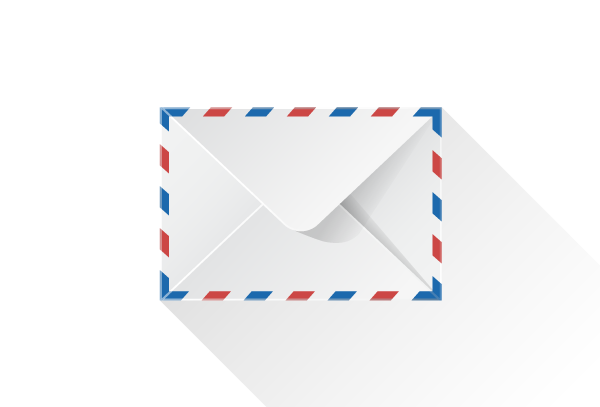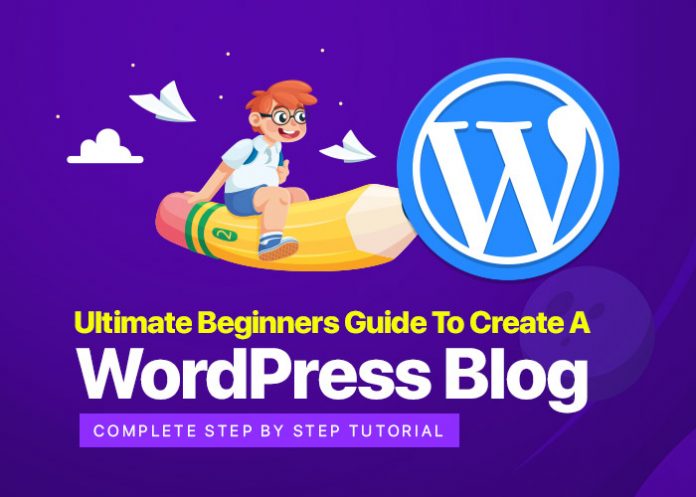Have you just started your journey with WordPress and are feeling slightly overwhelmed? Don’t worry—you’ve come to the right place. As a new user, you might feel there’s a lot to learn, but trust me, it’s really not that complicated.
In this article, I’m going to share some essential WordPress tips to help you get up and running. Whether you’re a beginner or an experienced user, I hope these tips will help you get the most out of your WordPress experience. From finding the perfect theme to backing up your content and optimizing for search engines, these tips will give you all the information you need to create an effective website. So let’s dive in and get started!
How to Install WordPress and Choose a Theme
Getting started with WordPress doesn’t require coding knowledge or much technical expertise. Installing WordPress is quite simple, and the first step is to choose a host. Hosting is a service that connects your site to the internet, so you’ll want to select a reliable hosting provider that meets your needs.
The next step is to install WordPress on your hosting account. Once it’s installed, you’ll need to choose from the many themes available on WordPress. Selecting the right theme is essential because it will determine the look and feel of your website. It’s also important to make sure that your theme is optimized for mobile devices as more users are accessing websites from their mobiles these days. There are plenty of free and premium themes available, so take some time to explore and find one that you like, as well as being fully responsive for different device sizes.
Must-Have Plugins to Enhance Your WordPress Site
WordPress plugins are a great way to add features and capabilities to your website. From security and SEO to social media and contact forms, there are thousands of helpful plugins to choose from. Here are some of the must-haves for new WordPress users:
Yoast SEO – This plugin helps optimize your content for search engines like Google, ensuring that your website shows up in relevant searches.
WPForms – This plugin helps create user-friendly forms on your website, which can be used for customer surveys, contact forms, registrations and more.
Akismet – This plugin helps protect your site from comment spam, blocking malicious comments before they can reach your site’s visitors.
Jetpack -This is an all-in-one toolkit for WordPress users, providing features like security scanning, malware protection, automatic backups and more.
These are just a few of the many plugins available. Once you get comfortable with WordPress basics like creating posts and pages, you can start exploring the world of plugins to further enhance the look and functionality of your site.
How to Create Great Content in WordPress
Writing good content is one of the most important aspects of starting a new WordPress site. There are a few different tips and tricks you can use to make sure your content looks great.
Research Keywords
Before writing any content, it’s important to do some keyword research. Finding the right keywords will help you optimize your content for search engines and help you attract more readers. There are plenty of keyword research tools available for free online that can help you find the best keywords for your content.
Write Attention-Grabbing Headlines
Your headlines should be catchy and captivating, as they are often the first thing people see when they find your post in search results. Writing catchy headlines will help grab people’s attention and encourage them to read more of your content.
Use Short Sentences & Paragraphs
No one likes to read long and complex sentences, so try to keep your sentences short and simple. Don’t be afraid to break up long paragraphs into multiple smaller ones in order to make them easier to read.
Add Visuals & Images
Adding visuals like images and videos can make your post more engaging and interesting for readers, which can lead to higher engagement rates on social media as well as longer average time on page. Try to add relevant visuals whenever possible that bolster your points or enhance reader experience with your content.
Images and Media in WordPress: A Visual Guide
If you want to make your website look professional, you need images and media. Thankfully, WordPress has you covered here. Let us show you a few tips on how to add images and media to your WordPress site.
Add Media from the Media Library
The easiest way to add images or other media is to use the built-in Media Library. This is a great way for new users to get started because it gives you access to all of the images and other media files that are already stored in your WordPress database. You can quickly find the image you need by using the search function or by browsing through all of the available options. When you’ve found the right image, simply click on it and add it to your post or page.
Manipulate Your Images with Settings
Once you’ve added an image, there are a number of settings that allow you to manipulate it even further. For example, if you want to set up a featured image for your post or page, then all you have to do is click on “Set Featured Image” from within the Media Library settings menu. You can also adjust things like size, alignment, caption text, and more from within this menu.
Manage Galleries Easily
If you need to include multiple images in one section of your website or blog post then creating a gallery is a great option. The Gallery tab allows you to quickly select multiple images from your library before arranging them in any order that suits your needs. This makes it easy for visitors to quickly view multiple images all at once without having too much clutter on your site. Plus, with its drag-and-drop interface, creating a gallery is easy and intuitive for almost anyone!
How to Customize Your WordPress Site
If you want to take your WordPress site to the next level, then you’ll need to start customizing it. Customizing a WordPress site is easier than it sounds, and there are many ways to do it. Here are the top four tips for customizing your WordPress site:
Change Your Theme
One of the easiest ways to customize your WordPress site is by changing the theme. WordPress has a huge selection of amazing themes that can be easily installed and customized in just a few clicks. Plus, there are plenty of premium themes which offer additional features and customization options.
Add Plugins
Another great way to customize your WordPress site is by installing plugins. Plugins add extra features and functions to your website, such as contact forms, ecommerce functionality, and more. There are thousands of free plugins available on the WordPress repository, so you can easily find one that works for your website.
Optimize Your Content
It’s also important to optimize your content for both search engines and user experience. You can do this by using SEO tools like Yoast SEO, adding well-written titles and meta descriptions, using internal links strategically within posts and pages, etc.
Add Widgets
Finally, adding widgets is a great way to customize your WordPress site without needing any coding knowledge. Widgets allow you to add content blocks like recent posts or RSS feeds in different areas of your website’s sidebar or footer area.
Maintenance and Security Tips to Keep Your WordPress Site Running Smoothly
One of the most important things to remember when getting started with WordPress is that maintenance is essential. If you want your new site to remain running smoothly, you’ll need to keep your WordPress core, plugins, and themes up to date.
Doing this will help ensure that you have the latest security patches and bug fixes, and also keep your website compatible with the latest changes in WordPress. Updating also allows you to take advantage of all the new features that come out with each version of WordPress.
Regularly Backup Your Website
Another critical step in keeping your website running well is regularly backing it up. It’s recommended that you perform a full backup—including both files and databases—at least once per month. That way, if something does go wrong or if you ever need to restore your website for any reason, you’ll have an easy way to do so without needing to start from scratch.
Keep Plugins and Themes Up-To-Date
Whenever WordPress releases a new version, it’s also likely that many plugins and themes will need updates as well. This is especially true for plugins and themes that are custom coded or built upon an existing platform like WooCommerce or Easy Digital Downloads. Keeping these extensions up-to-date can help keep them compatible with the latest versions of WordPress and avoid potential security issues down the line.
Following these maintenance and security tips can help ensure that your new WordPress site runs smoothly for years to come!
Conclusion
Putting it all together, setting up and managing a website with Word Press doesn’t have to be a daunting task. With a bit of patience and some basic familiarity with Word Press tools, you can create a website that looks and functions exactly the way you want it to.
From setting up security, to optimizing for SEO, to adjusting the look and feel of your site, there’s plenty to learn when it comes to mastering Word Press. But with a comprehensive guide like this one, you’ve got the foundation laid and the basics covered. Armed with this knowledge, you’re ready to start creating your dream Word Press website.
Are you new to Word Press? You’re in the right place! Word Press can be intimidating at first, but don’t worry, we are here to help. Whether you are looking for tips on setting up your site, creating content, or managing plugins and themes – we have got you covered.
In this guide, we will walk you through the basics of Word Press and help you get started with the platform. We will begin with a brief overview of what Word Press is and why it is a great choice for building your website. Then, we will move into setting up your site and creating content. Lastly, we will discuss some key tips for managing plugins and themes. So let’s get started!
How to Install WordPress and Choose a Theme
The first step to getting started with WordPress is to install it. Fortunately, WordPress is incredibly easy to set up and can be done in just a few steps. First, you’ll want to download the software. This will give you a file that contains your WordPress installation files. You can then upload this file to your web host by selecting the “WordPress” option from your control panel, or using an FTP client program. Once that’s done, you can run the WordPress installation script, which will guide you through the setup process.
Next, it’s time to choose a theme for your website. A theme is what determines how your site looks and is integral for establishing your brand’s look and feel. When choosing a theme, you’ll want to think about what kind of website you’re creating and its purpose—whether it’s for blogging, e-commerce, or showcasing your portfolio—so that you can find one that best suits your needs. The great thing about WordPress is that there are thousands of free themes available for you to choose from; many of which offer customization options so that you can create an attractive site quickly and easily!
Must-Have Plugins to Enhance Your WordPress Site
Plugins are like the lifeblood of WordPress – they help make your WordPress site more interactive, secure, search engine friendly and efficient. There are tons of plugins available that can help you take your WordPress site to the next level.
For the ultimate starter guide to new WordPress users, here are some must-have plugins for a successful website:
- SEO Plugins: To ensure that your WordPress website ranks high in the search engines and reaches its target audience, install an SEO plugin like Yoast SEO or All in One SEO Pack. These plugins will optimize your content, ensure that you’re using the right keywords and improve overall SEO practices.
- Security Plugins: Website security is essential. Install a reputable security plugin like Wordfence to protect your website from malware attacks, hackers and other threats.
- Cache Plugins: A cache plugin helps reduce page loading time by storing copies of certain parts of your website. WP Super Cache is a great option for caching your content quickly and efficiently so visitors can get an optimal browsing experience.
- Social Media Plugins: Social media is an important part of any online presence – it helps you build relationships with customers, drive traffic to your website and engage with potential customers. Use a social media plugin like ShareThis or AddThis to make it easy for visitors to share content from your website on social media networks like Twitter, Facebook and Instagram.
With these must-have plugins installed on your WordPress site, you’ll be able enjoy faster loading times, improved rankings in search engine results pages (SERPs) as well as increased social media visibility – all key elements for a successful
How to Create Great Content in WordPress
Creating great content in WordPress isn’t as hard as it may seem. There are a few key elements you should focus on to make sure your content shines.
Optimize Your Content
Make sure to optimize your content for search engine optimization (SEO). SEO is a process of taking advantage of search engine algorithms to increase your website’s visibility and ranking in search engine results. You can do this by using targeted keywords, including relevant links, using descriptive meta tags, and more.
Choose the Right Format
WordPress provides you with many different formats to choose from for content creation, but the best option for you will ultimately depend on what your goal is with the site or blog post. If you want to create tutorials or instructional materials, for example, then bullet-pointed lists may help create an easy-to-follow structure for readers. Alternatively, adding images or video can help bring more life to simple written posts and break up text-heavy articles or blog posts.
Engage Your Audience
Find ways to engage with your audience through interactive feedback mechanisms like polls and surveys. Additionally, make sure that you leave room in your post for comments and discussion which will encourage readers to engage with one another and become a community around whatever topics you cover on your WordPress site!
Images and Media in WordPress: A Visual Guide
Do you want to spruce up your posts with some visuals? WordPress makes it easy to add images—such as photographs, illustrations, and even videos—to your content. Here’s the lowdown on the four ways you can do it.
Upload an image from your device
This is the easiest way to add media to your posts or pages. Simply click the Add Media button in the post or page editor, select an image, video, or audio file from your computer, and click Insert into page. Easy peasy.
Use an image from the WordPress media library
If you’ve uploaded an image in the past, it will be saved in your media library and can be reused in multiple places for future projects; this can save you a lot of time! To use a previously-uploaded image, go to the Add Media button in the post or page editor and select ‘Media Library’ instead of ‘Upload Files’.
Embed a YouTube video
If you’re looking for a way to include dynamic content on your WordPress site—like a YouTube video—all you have to do is copy and paste the YouTube URL into its own line in the post editor. Voilà! You’ll be able to embed a YouTube video with no fuss.
Utilize royalty-free stock photos
Looking for stock images? There are plenty of websites out there offering high quality royalty-free photos that won’t cost you anything but time spent selecting them. Once you have them downloaded, simply repeat steps 1 and 2 above (uploading and/or using images from your library).
How to Customize Your WordPress Site
Customizing your WordPress site is super easy. It doesn’t matter if you’re a beginner with no coding experience because there are several tools that make it simple to personalize your website.
Themes
One of the most popular ways to customize a WordPress site is by changing its theme. Themes are templates that can be selected and applied to give your website a unique look and feel without any coding. There are thousands of free and paid themes available, so you can easily find one that suits your needs. Just keep in mind that free themes may not always have all the features you need.
Plugins
Another great way to customize your WordPress site is by using plugins. Plugins are small pieces of software that extend the functionality of WordPress sites. From social media integration to contact forms, there’s a plugin for almost anything you need. Many plugins are free, but some may charge a fee for certain features or updates.
Widgets
Widgets are blocks of content that can be added to different areas of a WordPress website, such as sidebars and footers. They can be used to display information about your business, such as opening hours, contact info, recent blog posts, etc., adding more customization options to make your site more personal and unique.
Customizing your WordPress site doesn’t have to be difficult or expensive—just pick a theme, get the right plugins installed and add some widgets into the mix! With these easy-to-use tools at your disposal, you’ll be able to create a stunning website in no time!
Maintenance and Security Tips to Keep Your WordPress Site Running Smoothly
Another key part of having a successful WordPress site is keeping it up to date with the latest patches and security updates. While WordPress is constantly updating itself to stay ahead of the curve, there are some steps you can take as a user to protect yourself.
Backup your site regularly:
This one’s a no-brainer – but it’s something that’s easy to forget. Backing up your site regularly ensures that if something does go wrong, you have a backup ready to restore and get it back up and running quickly.
Keep plugins and themes up-to-date:
WordPress releases updates for its plugins and themes on a regular basis, however it’s important to make sure you manually check for them. Plugins and themes should be kept up-to-date with the latest version as soon as they become available – this will ensure that any security flaws or bugs are fixed right away.
Choose secure passwords:
Secure passwords are key when it comes to keeping your WordPress site safe from hackers. Avoid using common words or phrases, and ensure that all passwords used for administrator accounts, FTP access, or other services related to your WordPress site are strong and unique.
Install an SSL certificate:
Installing an SSL certificate on your site will encrypt the data exchanged between users and the website – this makes it much harder for hackers to intercept any information sent over the web. This is especially important if you plan on using any payment gateways for eCommerce transactions on your website.
Taking these steps will help keep your WordPress site secure from any potential threats, while also ensuring that it runs smoothly and efficiently in the long run!
Conclusion
In conclusion, Word Press is a powerful yet user-friendly platform that can help partners generate revenue and businesses succeed. Regardless of your ultimate goals, WP is an excellent tool that will help you reach them. The key is understanding the technology behind it and implementing the tips mentioned here.
Once you’ve mastered the basics, you’ll be able to customize WP and build your own website like a pro. You’ll have plenty of resources along the way to help you understand any issues that may arise, but the best way to learn is to jump in and start customizing your own site.
Word Press is a powerful tool, and with the right strategy, tools, and tips, you’ll be creating a website that stands out from the competition in no time. So don’t hesitate – get started today with Word Press and unlock the potential of your online presence.